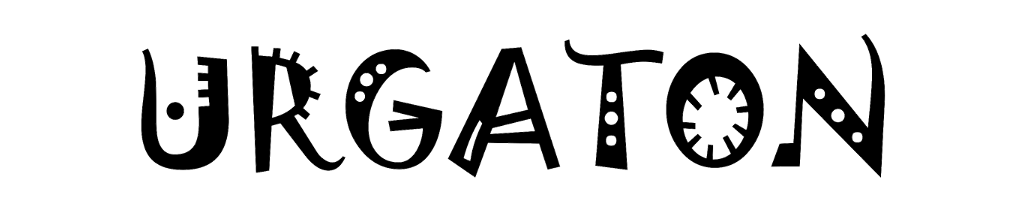SpaceMission42 - How to Play
by Urgatonpublished on
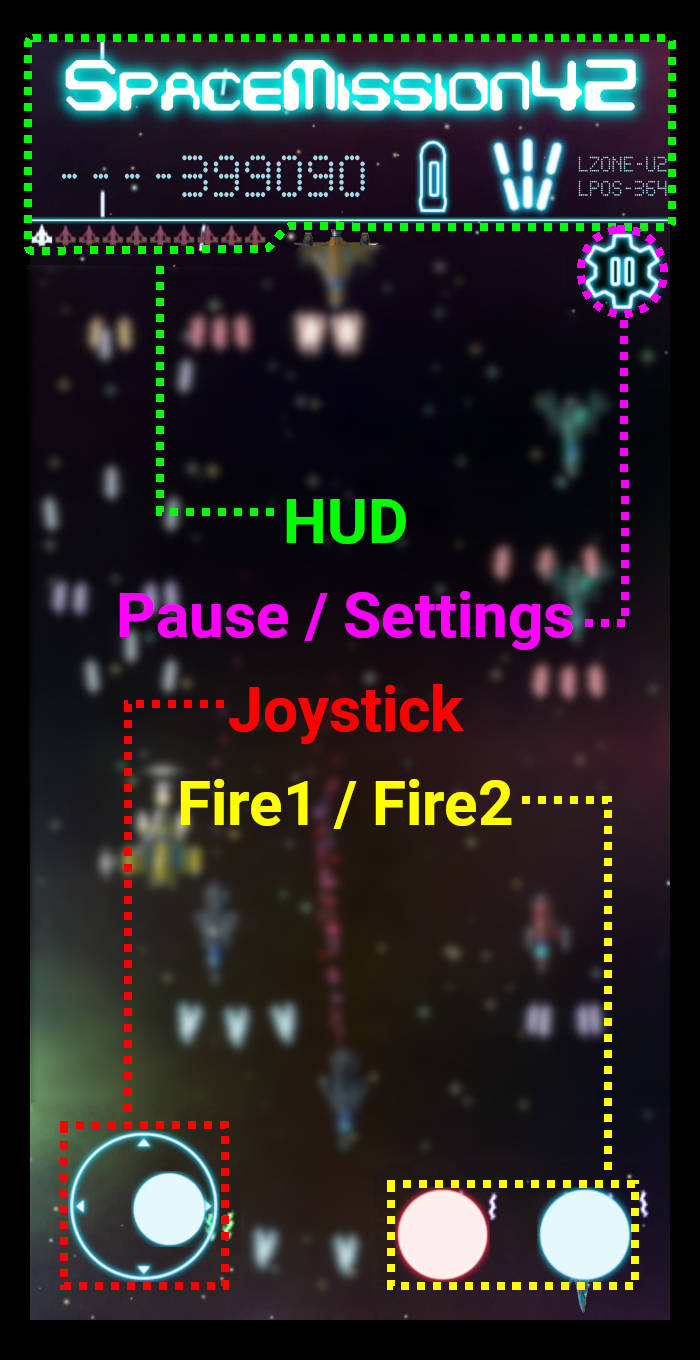
How to Play
The game's main interface is composed of the following elements:
- HUD
The HUD displays information about your points, your current primary and secondary weapons, your position and your health. The HUD is not interactive. - Pause / Settings button
The "Pause / Settings" button pauses the game and displays the settings menu, where you can adjust the volume of the music and sound effects, tune the player speed, control the HUD opacity and activate or deactivate the use of vibration. - Joystick
The Joystick controls the player's movement. Usually dragged with the left thumb, it allows you to move the spaceship on the screen. The speed of the movement can be fine-tuned in the settings menu. - Fire1 / Fire2 buttons
The Fire1 and Fire2 buttons fire your primary and secondary weapons.
The primary weapon reloads quickly, so you can keep the Fire1 button pressed to get continuous fire.
The secondary weapon is more powerful, but reloads slowly, so it is better to fire it only when needed.
You can check the weapon status by watching the HUD, where the weapons' icons turn red during reload.
Tips and Tricks
Currently there is a bug in the game that can be uset to activate auto-fire!
Just follow this simple steps:
- Press and keep pressed the Fire1 button
- While keeping the Fire1 button pressed, press the "Pause / Settings" button to access the settings menu
- Release the Fire1 button when the settings menu is displayed
- Resume the game from the settings menu, without pressing the Fire1 button
- The Fire1 button will remain pressed, actually turning on auto-fire for the primary weapon!